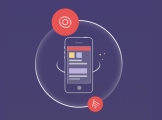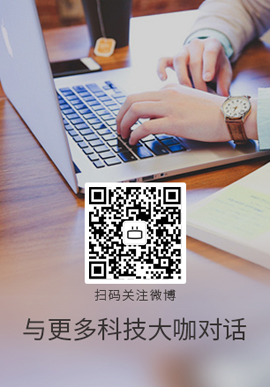|
我正在使用 iMessage 应用程序并以编程方式添加了一个 View 。但是,我似乎无法找出正确的约束来使其始终保持正确的大小。例如,如果我将扩展留给另一个并返回它,则 View 会向下移动几百像素。我认为这与.isActive 有关。我的目标是让 View 自动调整大小以始终保持正确的大小或占用全部可用的高度和宽度。
func createBrowser() {
let controller = MSStickerBrowserViewController(stickerSize: .small)
addChildViewController(controller)
view.addSubview(controller.view)
controller.view.translatesAutoresizingMaskIntoConstraints = false
controller.stickerBrowserView.backgroundColor = UIColor.blue
controller.stickerBrowserView.dataSource = self
view.topAnchor.constraint(equalTo: controller.view.topAnchor).isActive = true
view.bottomAnchor.constraint(equalTo: controller.view.bottomAnchor).isActive = true
view.leftAnchor.constraint(equalTo: controller.view.leftAnchor).isActive = true
view.rightAnchor.constraint(equalTo: controller.view.rightAnchor).isActive = true
view.centerXAnchor.constraint(equalTo: controller.view.centerXAnchor).isActive = true
view.centerYAnchor.constraint(equalTo: controller.view.centerYAnchor).isActive = true
}
截图:https://d17oy1vhnax1f7.cloudfront.net/items/1F2B0s3v0s1k3E2L0Z07/Screen%20Shot%202016-09-19%20at%2011.42.51%20AM.png
Best Answer-推荐答案
为了更好地解释我整理了以下内容。这演示了修复 subview 布局的两种方法。使用约束时,我更喜欢将约束创建为数组并一次性激活它们,正如您将在 createredSquareWithConstraints 的代码中看到的那样。约束只是一个将一个 View 的特征与另一个 View 的特征相关联的线性方程。例如,在“伪代码”中,我的数组中的第一个约束可以写成:
"设置 subview 的前导边距等于容器 View 前导边距的 1 倍加上常数 0。"
(这就是我之前感到困惑的原因,因为在我看来,好像您正在根据其中一个 subview 的特征设置包含 View 的约束。)
虽然使用布局约束仍然完全有效,但我认为这些天的首选方法是覆盖 viewWillTransitionToSize() 委托(delegate)方法,它只是要求您指定,给定包含 View 的大小,a 的框架是什么 View Controller 的 subview 应该是。因此,我也包含了一个实现,创建一个带有初始框架的黄色方 block ,然后在调用 viewWillTransitionToSize 时对其进行修改。我个人觉得这比使用布局约束要简单得多。
如果您使用按钮并旋转屏幕,您应该会看到这两种方法都可以实现相同的效果。 [注意,我将一个正方形标记为受约束,一个为不受约束,但实际上它们当然都是受约束的,只是方式不同。我要补充一点,这显然不是你在实践中会做的事情——你应该选择一种方法并坚持下去,否则你的代码会到处都是!]。
希望有帮助!
import UIKit
class ViewController: UIViewController {
var constrainedredSquare : UIView!
var unconstrainedRedSquare : UIView!
var methodOneButton : UIButton!
var methodTwoButton : UIButton!
override func viewDidLoad() {
super.viewDidLoad()
// Do any additional setup after loading the view, typically from a nib.
self.view.backgroundColor = UIColor.blue
func getButton(name: String) -> UIButton {
let button : UIButton = UIButton()
button.backgroundColor = UIColor.white
button.layer.cornerRadius = 3
button.clipsToBounds = true
button.setTitle(name, for: UIControlState.normal)
button.setTitleColor(UIColor.black, for: UIControlState.normal)
return button
}
self.methodOneButton = getButton(name: "Red - Constraints")
self.methodTwoButton = getButton(name: "Yellow - viewWillTransitionToSize")
self.methodOneButton.addTarget(self, action: #selector(self.createRedSquareWithConstraints), for: .touchUpInside)
self.methodTwoButton.addTarget(self, action: #selector(self.createYellowSquareWithoutConstraints), for: .touchUpInside)
self.methodOneButton.frame = CGRect(origin: CGPoint(x: 200, y: 100), size: CGSize(width: 300, height: 300))
self.methodTwoButton.frame = CGRect(origin: CGPoint(x: self.view.frame.width - 500, y: 100), size: CGSize(width: 300, height: 300))
self.view.addSubview(self.methodOneButton)
self.view.addSubview(self.methodTwoButton)
}
override func didReceiveMemoryWarning() {
super.didReceiveMemoryWarning()
// Dispose of any resources that can be recreated.
}
override func viewWillTransition(to size: CGSize, with coordinator: UIViewControllerTransitionCoordinator) {
if let _ = self.unconstrainedRedSquare {
self.unconstrainedRedSquare.frame = CGRect(origin: CGPoint.zero, size: size)
}
self.methodOneButton.frame = CGRect(origin: CGPoint(x: 200, y: 100), size: CGSize(width: 300, height: 300))
self.methodTwoButton.frame = CGRect(origin: CGPoint(x: size.width - 500, y: 100), size: CGSize(width: 300, height: 300))
}
func createYellowSquareWithoutConstraints() {
if let _ = self.unconstrainedRedSquare {
self.unconstrainedRedSquare.removeFromSuperview()
}
else
{
if let _ = constrainedredSquare {
self.constrainedredSquare.removeFromSuperview()
}
self.unconstrainedRedSquare = UIView()
self.unconstrainedRedSquare.backgroundColor = UIColor.yellow
self.unconstrainedRedSquare.frame = CGRect(origin: CGPoint.zero, size: self.view.frame.size)
self.view.addSubview(self.unconstrainedRedSquare)
self.view.bringSubview(toFront: self.methodOneButton)
self.view.bringSubview(toFront: self.methodTwoButton)
}
}
func createRedSquareWithConstraints() {
if let _ = self.constrainedredSquare {
self.constrainedredSquare.removeFromSuperview()
}
else
{
if let _ = self.unconstrainedRedSquare {
self.unconstrainedRedSquare.removeFromSuperview()
}
let redSquare : UIView = UIView()
redSquare.backgroundColor = UIColor.red
self.view.addSubview(redSquare)
self.view.bringSubview(toFront: self.methodOneButton)
self.view.bringSubview(toFront: self.methodTwoButton)
let rsConstraints : [NSLayoutConstraint] = [NSLayoutConstraint(item: redSquare, attribute: NSLayoutAttribute.leading, relatedBy: NSLayoutRelation.equal, toItem: self.view, attribute: NSLayoutAttribute.leading, multiplier: 1.0, constant: 0),
NSLayoutConstraint(item: redSquare, attribute: NSLayoutAttribute.trailing, relatedBy: NSLayoutRelation.equal, toItem: self.view, attribute: NSLayoutAttribute.trailing, multiplier: 1.0, constant: 0),
NSLayoutConstraint(item: redSquare, attribute: NSLayoutAttribute.top, relatedBy: NSLayoutRelation.equal, toItem: self.view, attribute: NSLayoutAttribute.top, multiplier: 1.0, constant: 0),
NSLayoutConstraint(item: redSquare, attribute: NSLayoutAttribute.bottom, relatedBy: NSLayoutRelation.equal, toItem: self.view, attribute: NSLayoutAttribute.bottom, multiplier: 1.0, constant: 0),
NSLayoutConstraint(item: redSquare, attribute: NSLayoutAttribute.width, relatedBy: NSLayoutRelation.equal, toItem: self.view, attribute: NSLayoutAttribute.width, multiplier: 1.0, constant: 0),
NSLayoutConstraint(item: redSquare, attribute: NSLayoutAttribute.height, relatedBy: NSLayoutRelation.equal, toItem: self.view, attribute: NSLayoutAttribute.height, multiplier: 1.0, constant: 0)]
redSquare.translatesAutoresizingMaskIntoConstraints = false
NSLayoutConstraint.activate(rsConstraints)
}
}
}
关于ios - 以编程方式快速添加全尺寸 View ,我们在Stack Overflow上找到一个类似的问题:
https://stackoverflow.com/questions/39577079/
|  客服电话
客服电话
 APP下载
APP下载

 官方微信
官方微信