All you have to do is to load an image:
my_image = pygame.image.load('my_image.png').convert_alpha()
And blit it an top of the rectangle:
def button(x, y, w, h, ic, ac, img, imgon, action=None):
mouse = pygame.mouse.get_pos()
click = pygame.mouse.get_pressed()
rect = pygame.Rect(x, y, w, h)
on_button = rect.collidepoint(mouse)
if on_button:
pygame.draw.rect(screen, ac, rect)
screen.blit(imgon, imgon.get_rect(center = rect.center))
else:
pygame.draw.rect(screen, ic, rect)
screen.blit(img, img.get_rect(center = rect.center))
if on_button:
if click[0] == 1 and action!= None:
if action == "continue":
quiz()
image = pygame.image.load('my_image.png').convert_alpha()
imageOn = pygame.image.load('my_image_on.png').convert_alpha()
while True:
for event in pygame.event.get():
if event.type == pygame.QUIT:
pygame.quit()
quit()
screen.blit(randomList, [0, 0])
button(399, 390, 300, 50, red, brightRed, image, imageOn, "continue")
pygame.display.update()
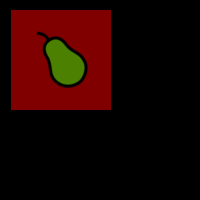
In pygame a button is nothing more than a pygame.Surface object. It is completely irrelevant whether a text or an image is on the button. I recommend to represent the buttons by pygame.sprite.Sprite objects.
See also Pygame mouse clicking detection respectively Mouse and Sprite.
Minimal example:
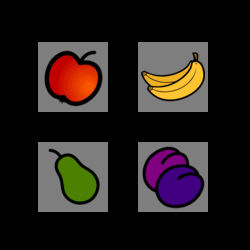
import pygame
class SpriteObject(pygame.sprite.Sprite):
def __init__(self, x, y, filename):
super().__init__()
img = pygame.image.load(filename).convert_alpha()
self.original_image = pygame.Surface((70, 70))
self.original_image.blit(img, img.get_rect(center = self.original_image.fill((127, 127, 127)).center))
self.hover_image = pygame.Surface((70, 70))
self.hover_image.blit(img, img.get_rect(center = self.hover_image.fill((228, 228, 228)).center))
self.image = self.original_image
self.rect = self.image.get_rect(center = (x, y))
self.hover = False
def update(self):
self.hover = self.rect.collidepoint(pygame.mouse.get_pos())
self.image = self.hover_image if self.hover else self.original_image
pygame.init()
window = pygame.display.set_mode((300, 300))
clock = pygame.time.Clock()
group = pygame.sprite.Group([
SpriteObject(window.get_width() // 3, window.get_height() // 3, 'Apple64.png'),
SpriteObject(window.get_width() * 2 // 3, window.get_height() // 3, 'Banana64.png'),
SpriteObject(window.get_width() // 3, window.get_height() * 2 // 3, 'Pear64.png'),
SpriteObject(window.get_width() * 2// 3, window.get_height() * 2 // 3, 'Plums64.png'),
])
run = True
while run:
clock.tick(60)
event_list = pygame.event.get()
for event in event_list:
if event.type == pygame.QUIT:
run = False
group.update()
window.fill(0)
group.draw(window)
pygame.display.flip()
pygame.quit()
exit()
